[vc_row][vc_column][vc_column_text]
- On the top navigation bar of the website, click on the Academics -> Examinations link (this takes you to the examination portal)
- Log in to the examination portal using your Matric Number and your Password (same credentials used to log in to your SSHUB). Please note that you can only log in to one device per time.
- After you have logged in, you will be taken to a page where you will see your list of registered and approved university-wide courses.
- Click on the Launch exam button of the course’s exam you have been scheduled to take. Please note that you are to keep to the examination schedule; as you will not be allowed to take the exam if you try to start the exam before the allotted time or after the set time of the examination.
- You will be taken to a page where you have to verify if you can see yourself in the camera preview area, after you are sure that you can see yourself in the camera preview area, click on Take Exam. Please note that you will have to grant the portal permission to access your camera and your microphone.
- On the examination page you will also be required to grant the examination portal permission to record and stream your entire screen. Please note that this step is very important to ascertain the validity of your exam.
- When you are done with the examination, please click on the Submit Exam button to end the exam.
[/vc_column_text][/vc_column][/vc_row][vc_row][vc_column][/vc_column][/vc_row]
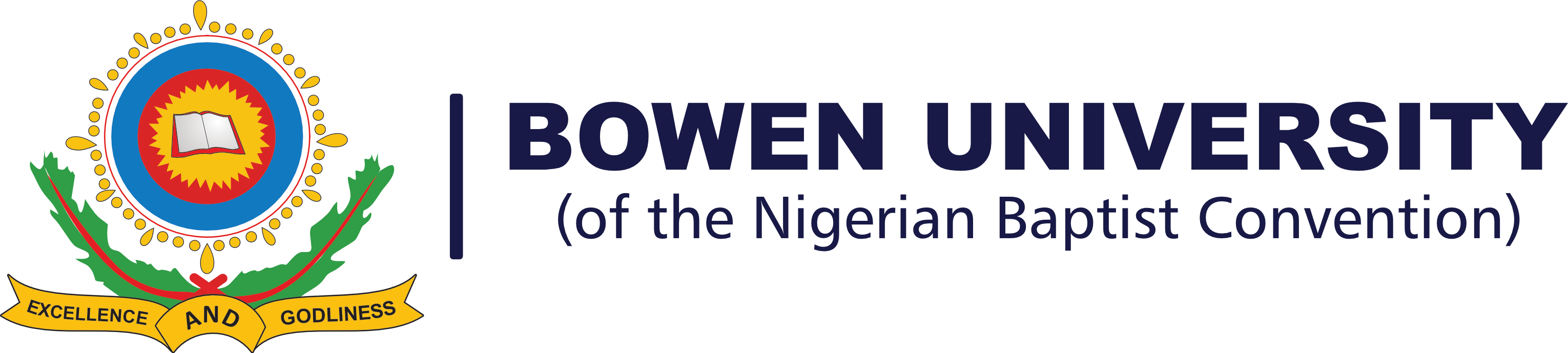
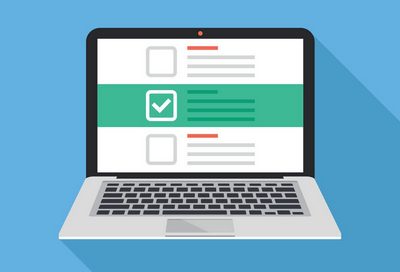
I’m having problem logging in…its saying something went wrong
Check here for numbers you can call: https://bowen.edu.ng/2020/06/03/exams-monitoring-continues/
please how do i log out from different device
You can try and login again.
Sir not everyone is privileged to have a laptop. So it seems unfair saying everyone must use a laptop. This exam is meant to be made easily accessible to everyone and no restrictions. I tried mine and it’s working well tho on my phone.
The University strongly advised the use of laptop/desktop for this examination. Thank you
I have been trying to log in since yesterday night but it keeps showing me that I have logged in into another device. I have cleared all tabs and all but still the same.
Please go through the online examination guidelines to avoid this kind of issues. We strongly advised the use of laptop/desktop for your examination and you can only be logged into one device at a time. Note that you will have to logout before you can login into another device.
Good day, I’ve only logged in on my phone(the only) device I’ve used to open it but each time I try reopening my exam portal a message pops up telling me that I’m logged in on another device
This has been fixed and we strongly advised the use of laptop/desktop for your examination.
I’m logged in to multiple devices and I don’t know how what to do. I can’t log in and I don’t know what device I’m logged in to
Please go through the online examination guidelines to avoid this kind of issues. We strongly advised the use of laptop/desktop for your examination.